Excel Fiscalisation
Creating an Invoice
Follow these steps to create and fiscalise an invoice using the Excel Fiscalisation tool:
-
Open the Excel Template
- Launch the downloaded Excel template provided for fiscalisation.
-
Update the Reference Number
- Change the Reference Number to reflect the unique identifier for your invoice.
-
Insert Line Item Details
- Fill in the necessary details for each line item, including:
- HS Codes
- Quantity (QTY)
- Description
- Unit Price
- Fill in the necessary details for each line item, including:
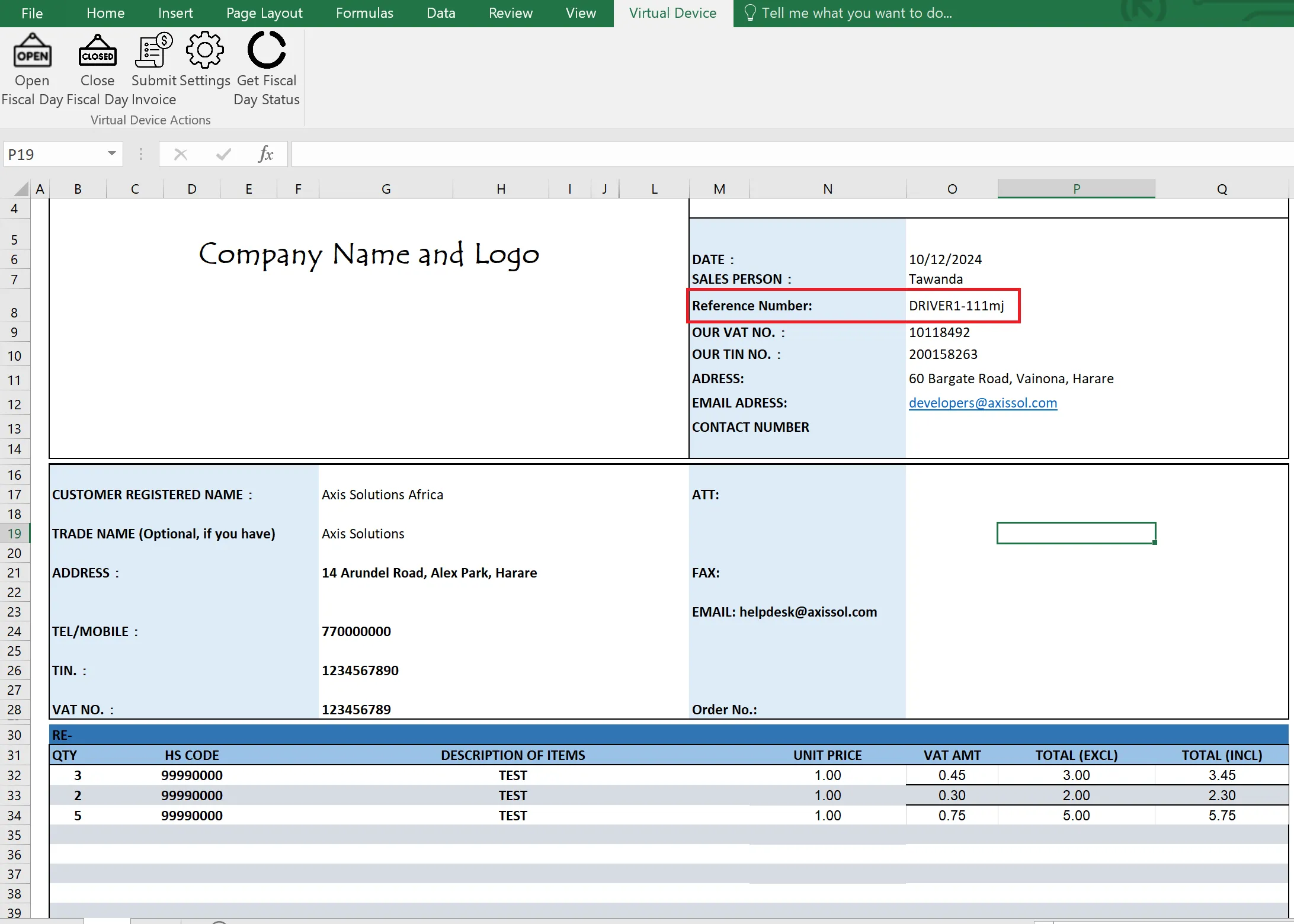
-
Automatic Calculations
- The other fields, such as VAT amounts and Total amounts, will be automatically populated based on the entered data.
-
Submit the Invoice
- Once the invoice is complete, click the Submit button in the Virtual Device tab.
- The invoice will be fiscalised, and a confirmation message box with “Invoice Created” will appear.
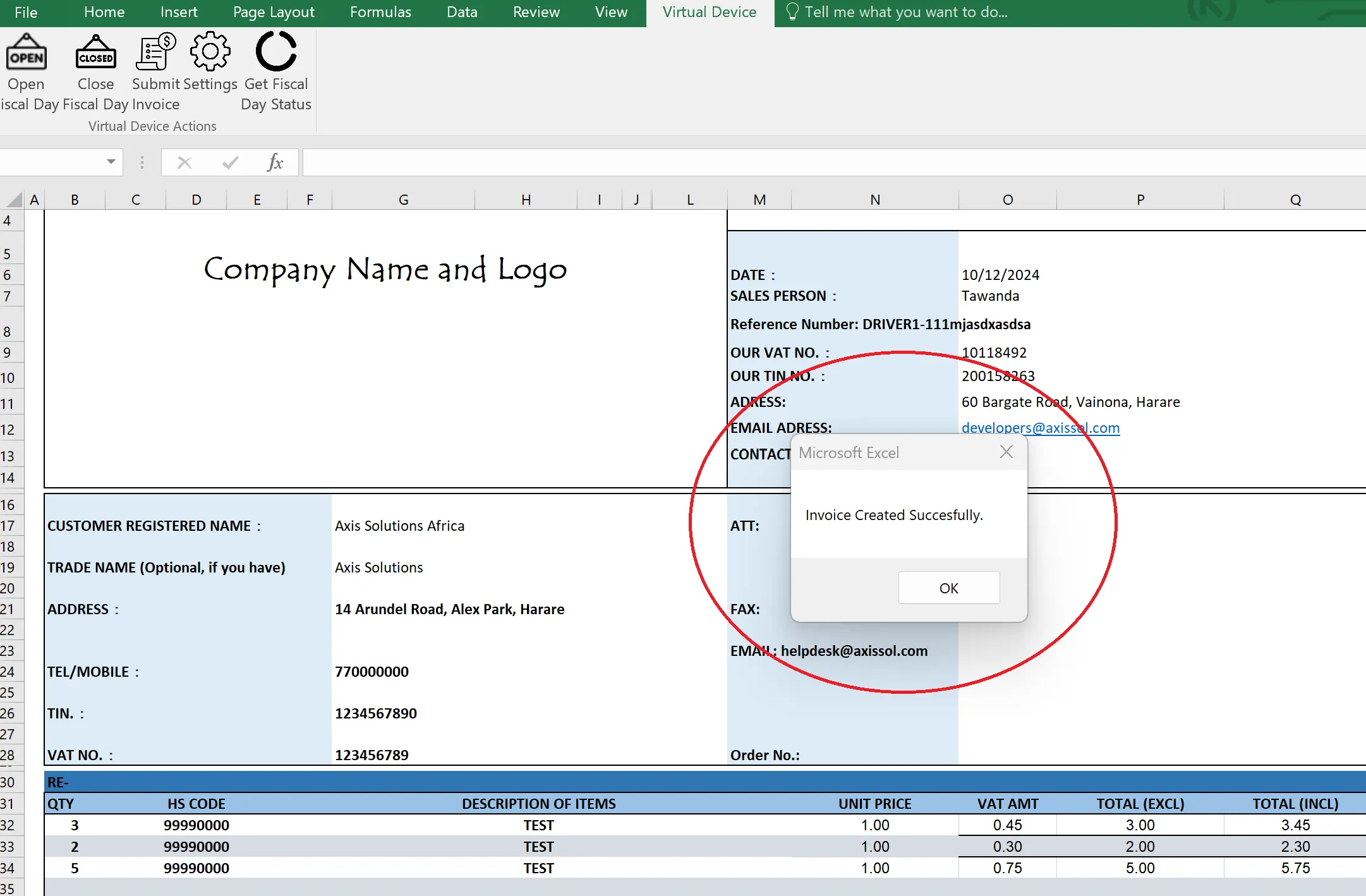
Fiscalised Invoices
When you have created an invoice and succufully fisclaised. they will be saved in the documents folder of the machine under a folder wriiten “Fiscal Tax invoices”
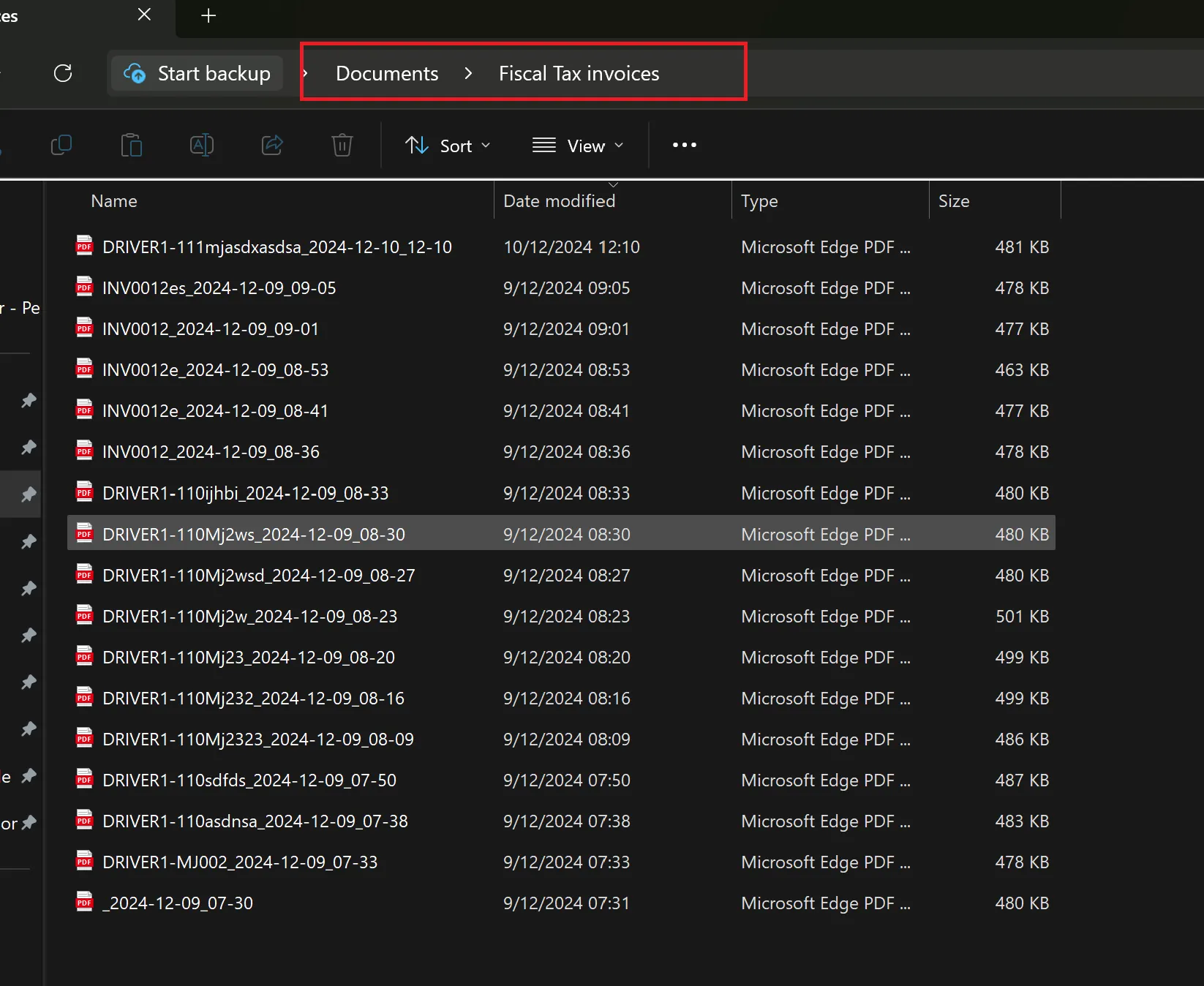
Notes:
- Ensure all line item details are accurate before submitting the invoice.
- For assistance, refer to the Help section in the Virtual Device tab or contact support at helpdesk@axissol.com.