Company Profile
Once your company has been registered and approved, an email with your credentials will be sent to you. With these credentials, you can log in to the platform, where you will have the ability to create additional users and virtual devices.
Dashboard
Upon successful login, you will be directed to your dashboard. The dashboard provides a summary of your account, including:
- The number of devices you have created.
- The number of approved devices.
- Payments made.
- Other relevant metrics.
On the bottom right corner of the dashboard, you can access Alexis, our virtual assistant. Alexis offers live chat support to help with any questions or challenges you might face.
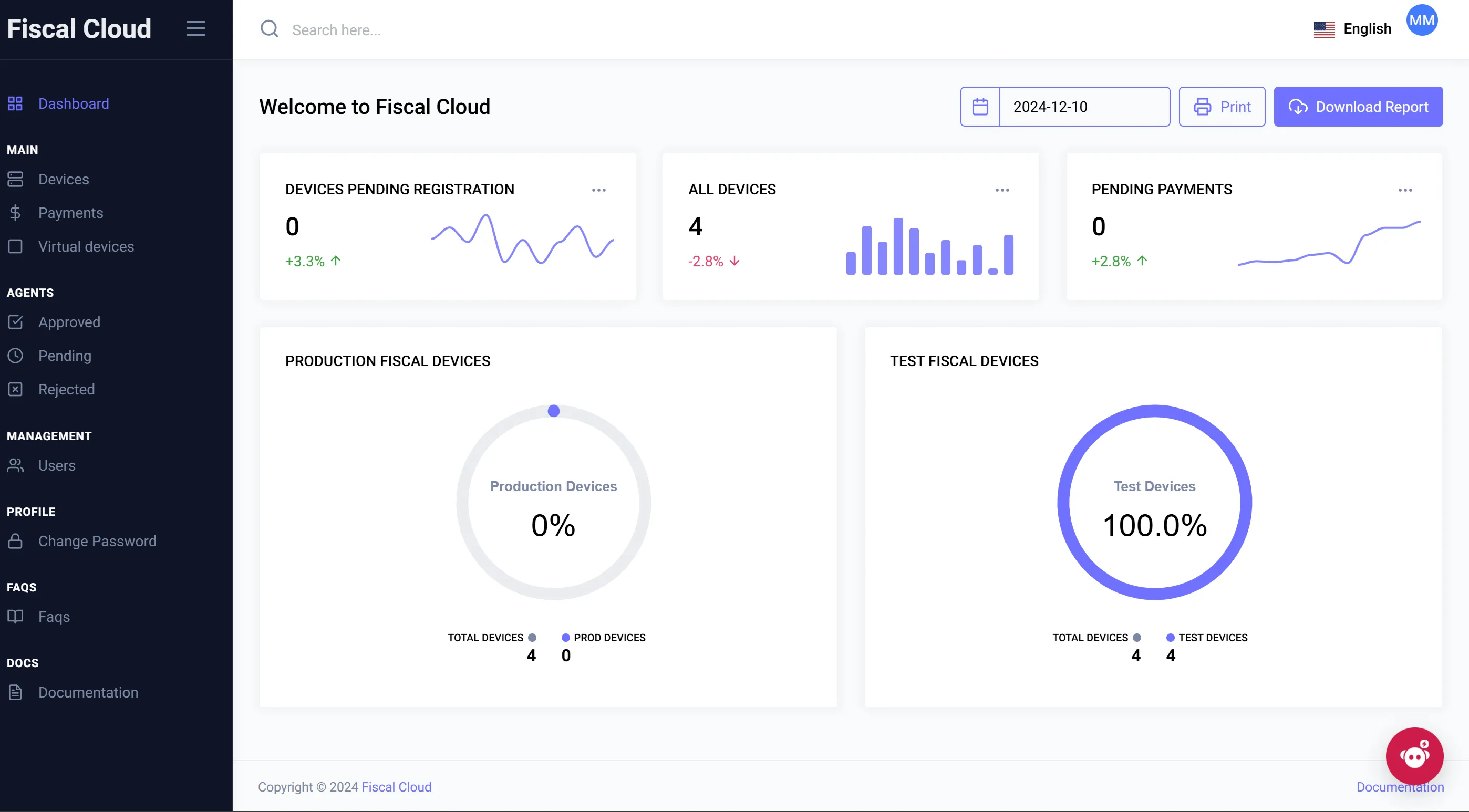
Devices
On the left-hand panel, you will find the Devices section. This is where you can manage and create virtual devices.
Creating a Virtual Device
-
Click the “Add Virtual Device” button on the top-right corner of the Devices page.
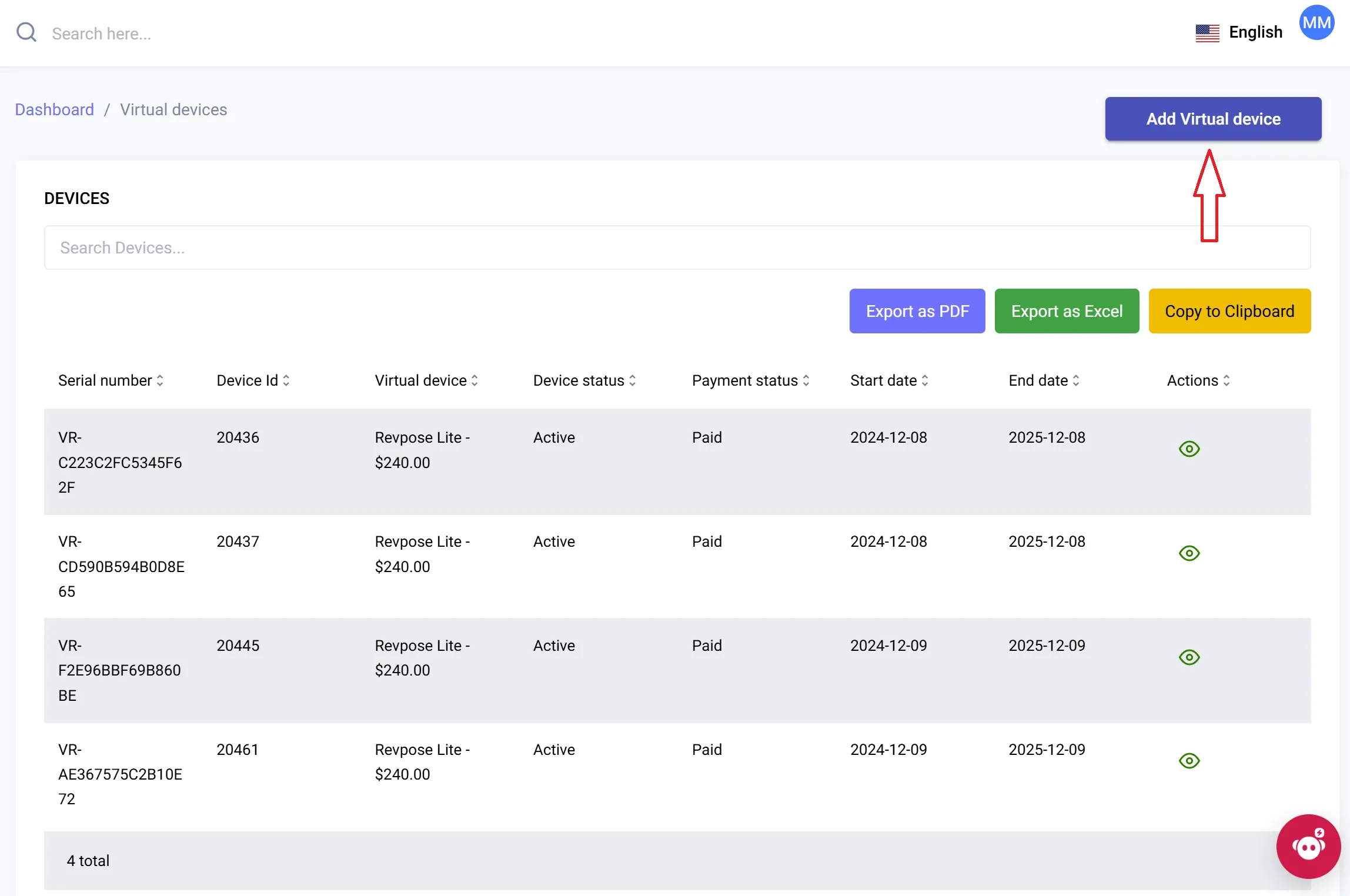
-
Fill out the required fields:
- Type of Virtual Device: Select the device type you want for the solution you are purchasing (e.g., RevPOS Lite, Excel Fiscalisation, QuickBooks, etc.).
- Subscription Plan: Choose a subscription plan that suits your needs. Available options include Monthly, Quarterly, and Yearly plans. You can change your subscription later if needed.
- Number of Devices: Specify how many virtual devices you need.
-
Click Submit to complete the process.
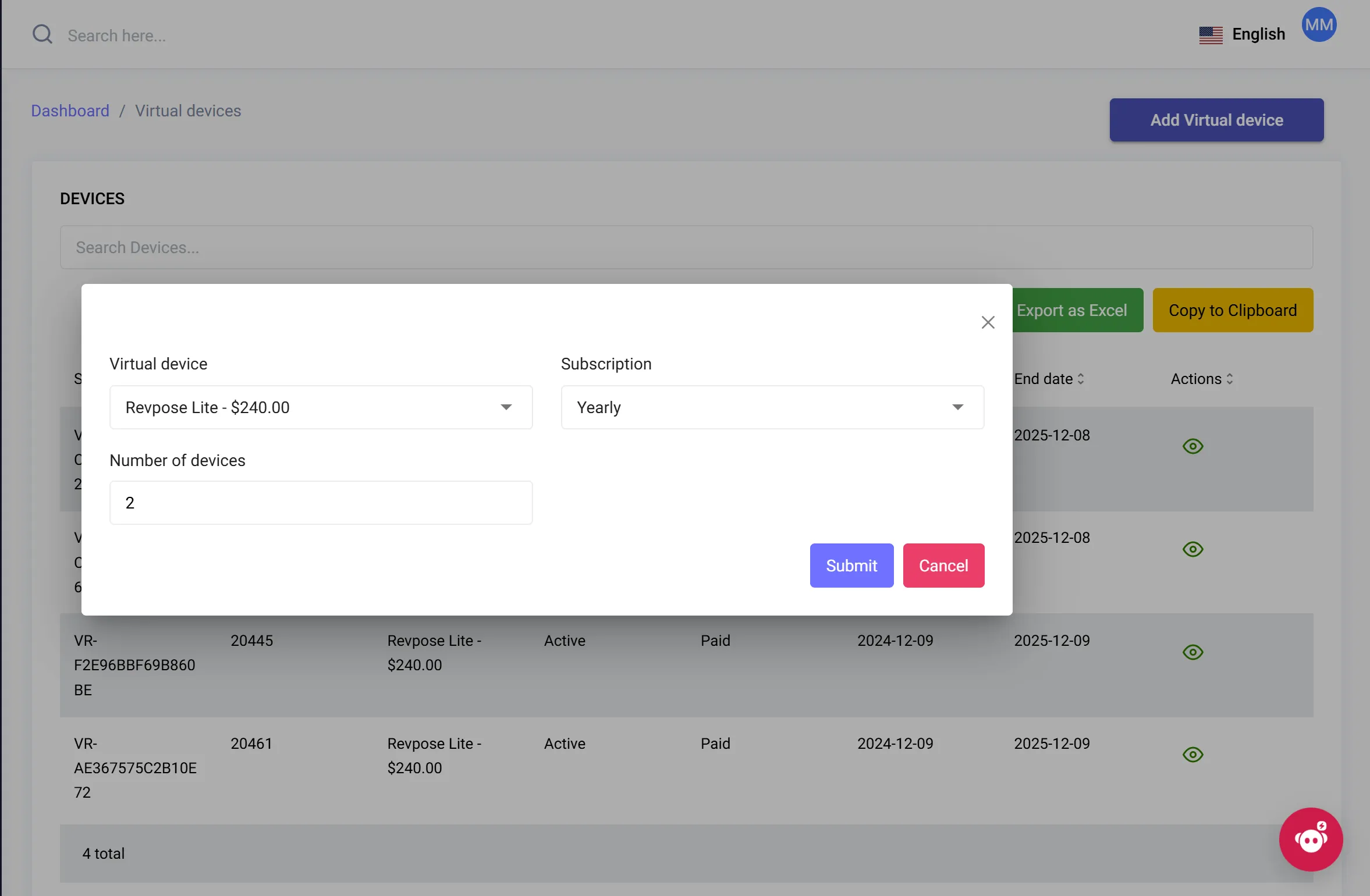
After submitting, your virtual devices will be created and listed in the Devices section.
Payments
All created devices will appear in the Payments section. Here, you can process payments for your devices.
-
Select the devices you want to pay for. You can choose to pay for one device at a time or for all devices at once, depending on your preference.
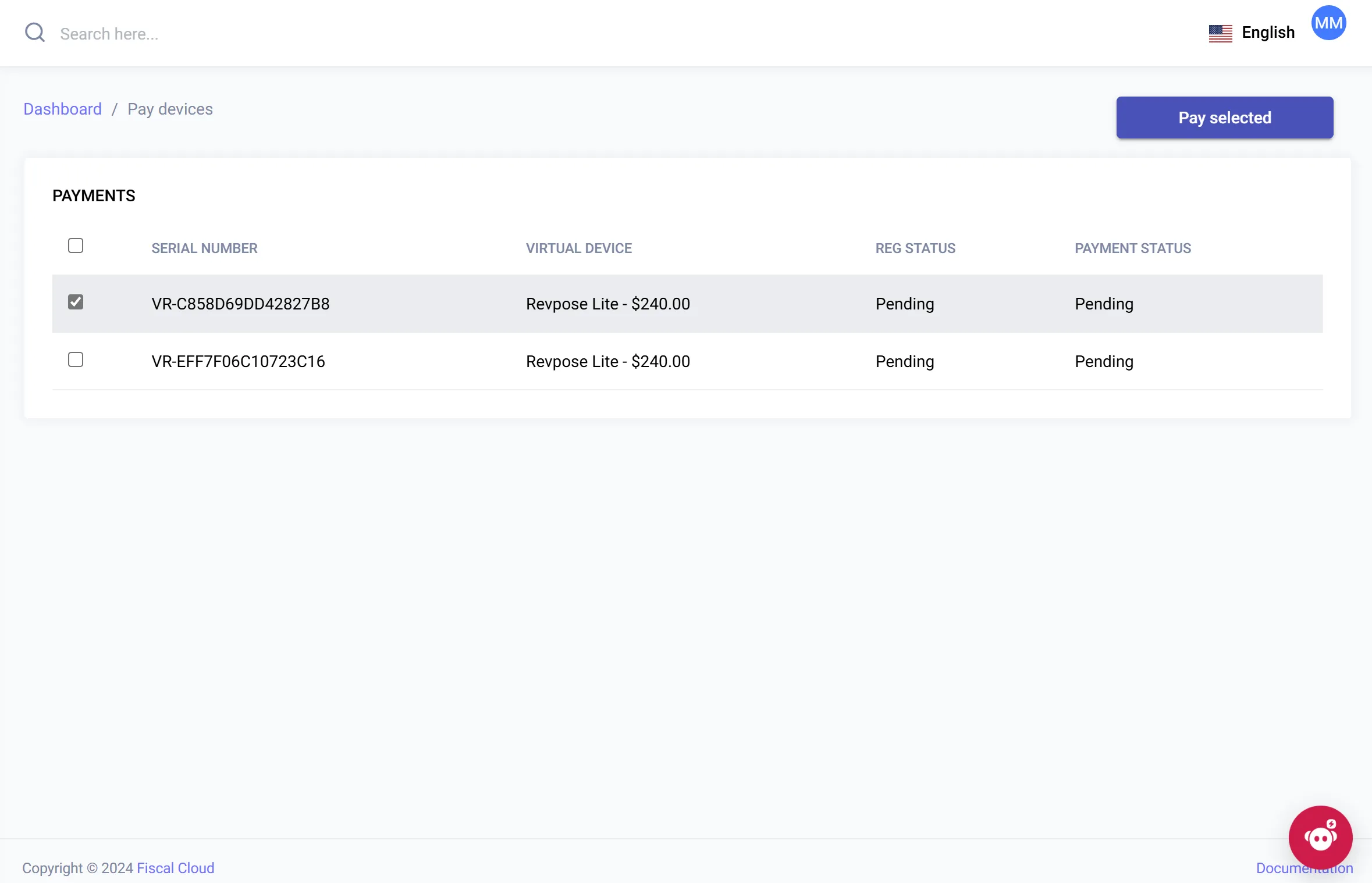
-
Choose a payment method. Available options include:
- Visa Card
- ZimSwitch USD
- ZimSwitch ZWL
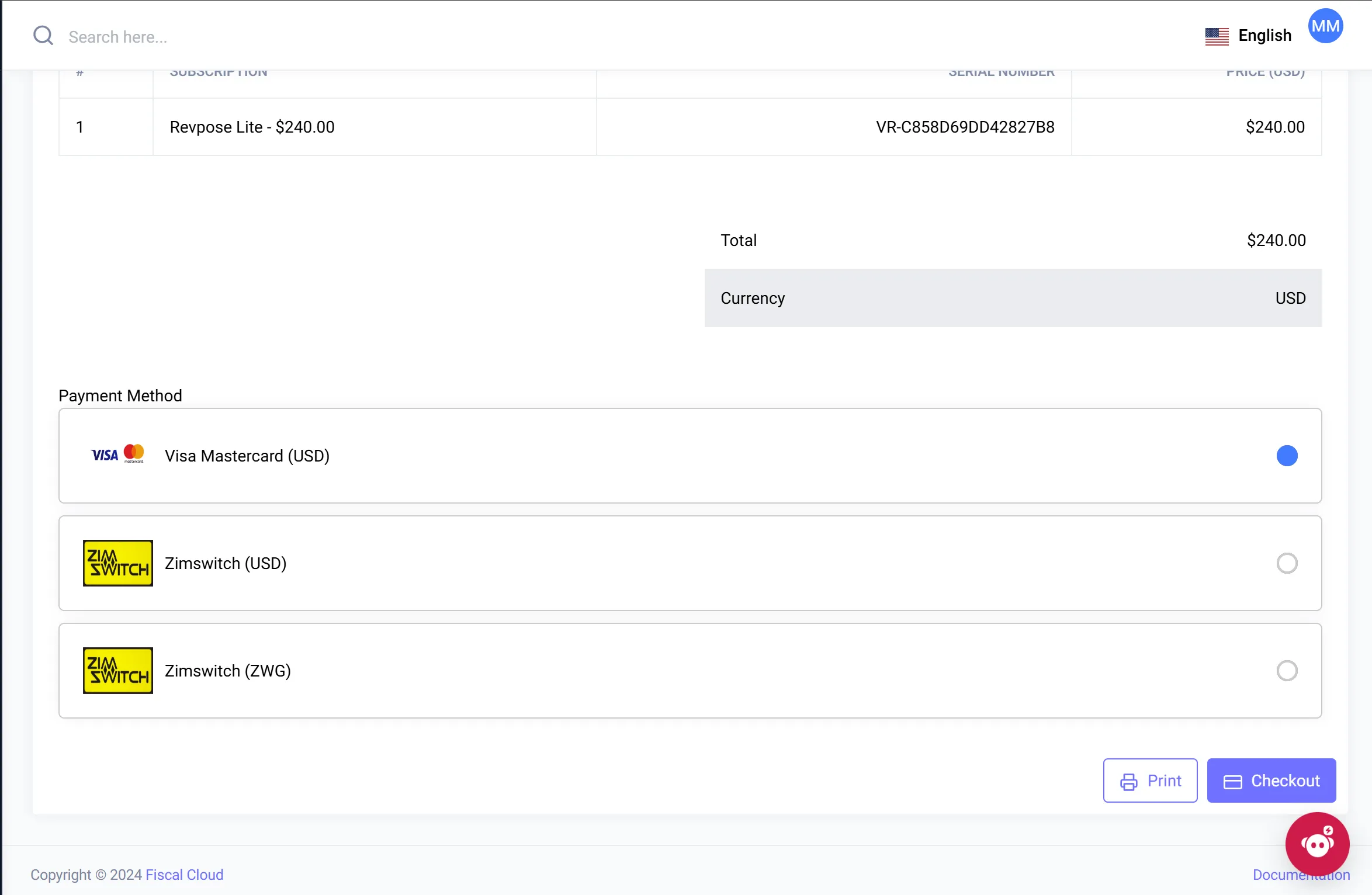
-
Enter your payment details and confirm the transaction.
Once payment is successfully completed, your devices will be activated.
Virtual Devices
After activation, paid devices will appear in the Virtual Devices section. Each device will be assigned:
- A Serial Number.
- A Device ID issued by ZIMRA’s Fiscal Device Management System.
In this section, you can:
- Download certificates for your devices.
- Copy the license key for integration with your chosen solution.
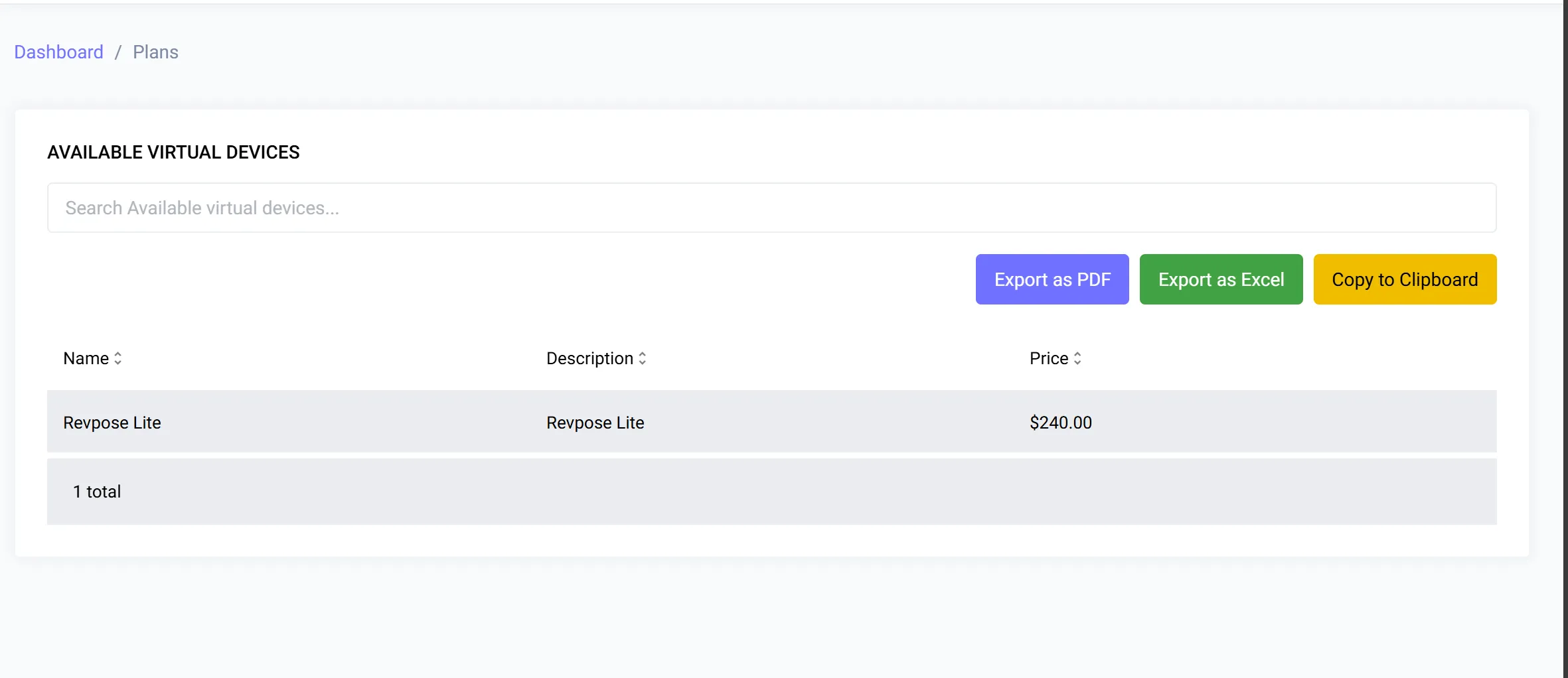
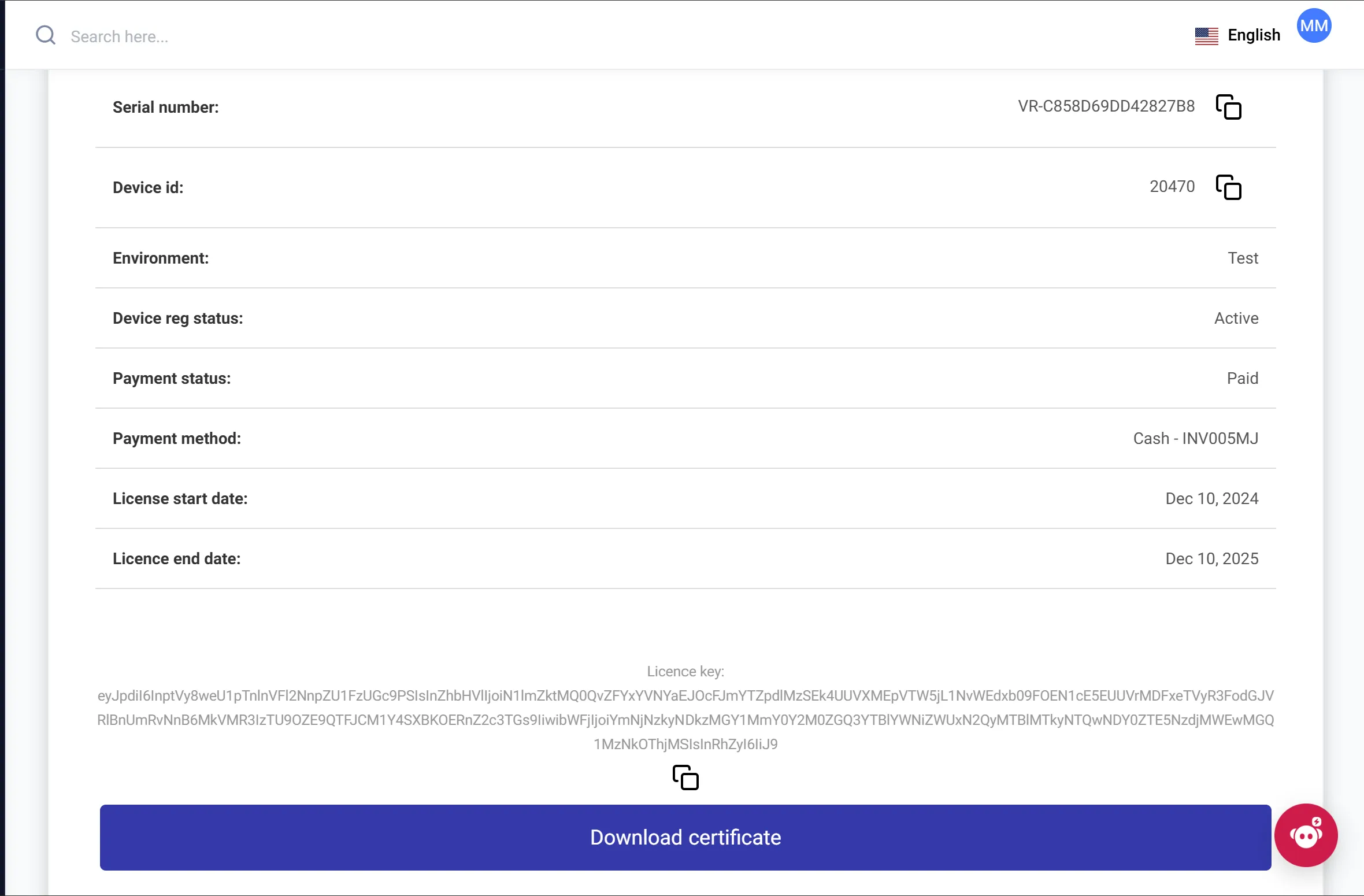
Note: The certificates and license key will be automatically downloaded by the virtual solution you purchased.
Users
In the Users section, you can manage the users of your system.
Managing Users
- View Users: See a list of all users associated with your account.
- Delete Users: Remove users who no longer need access.
- Export Users: Export the list of users as a PDF or Excel file for record-keeping.
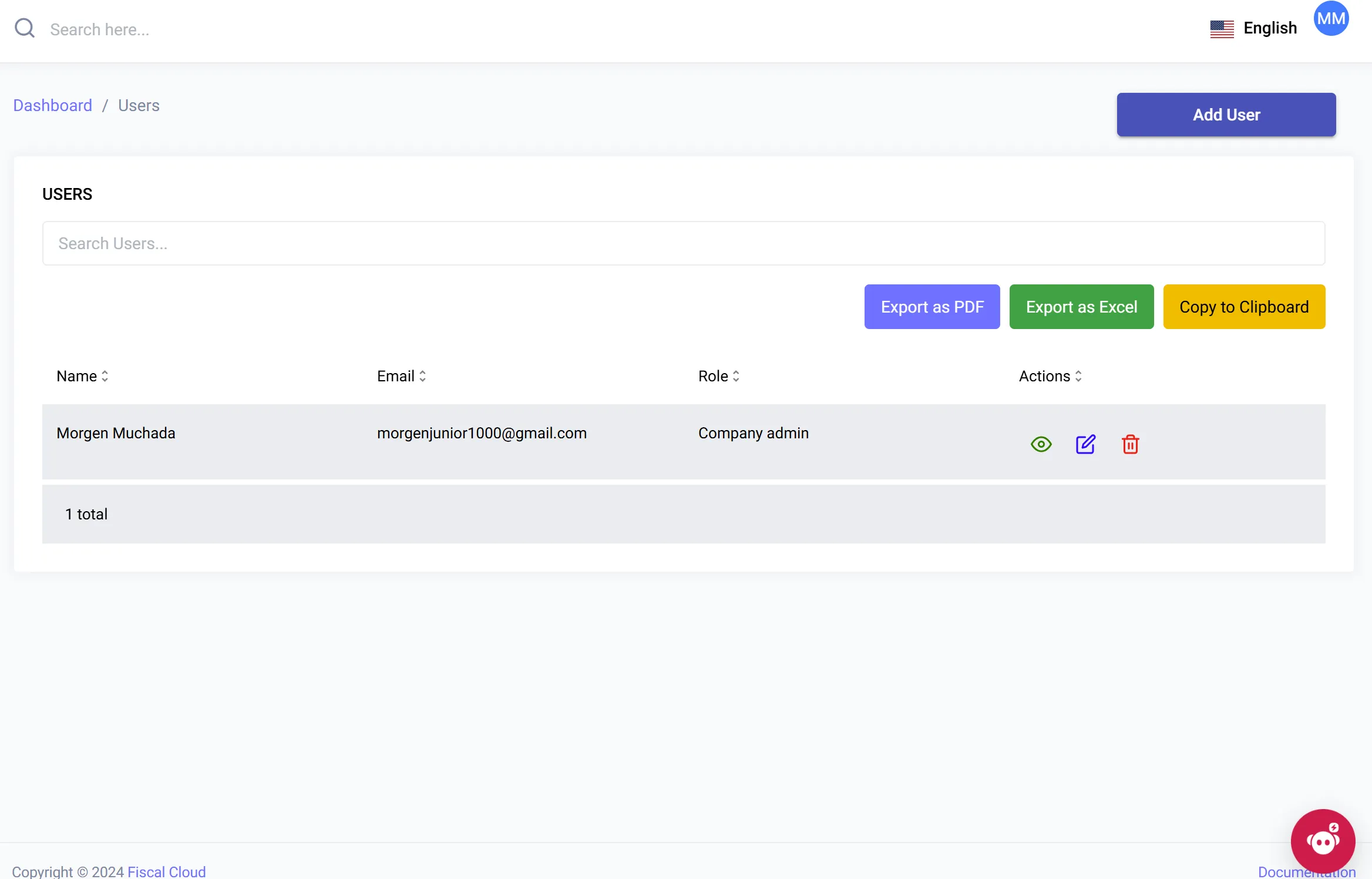
Adding New Users
-
Click the “Add New User” button at the top-right corner of the page.
-
Fill in the following details:
- First Name
- Last Name
- Email Address (must be valid)
- Password
-
Click Submit to add the new user.
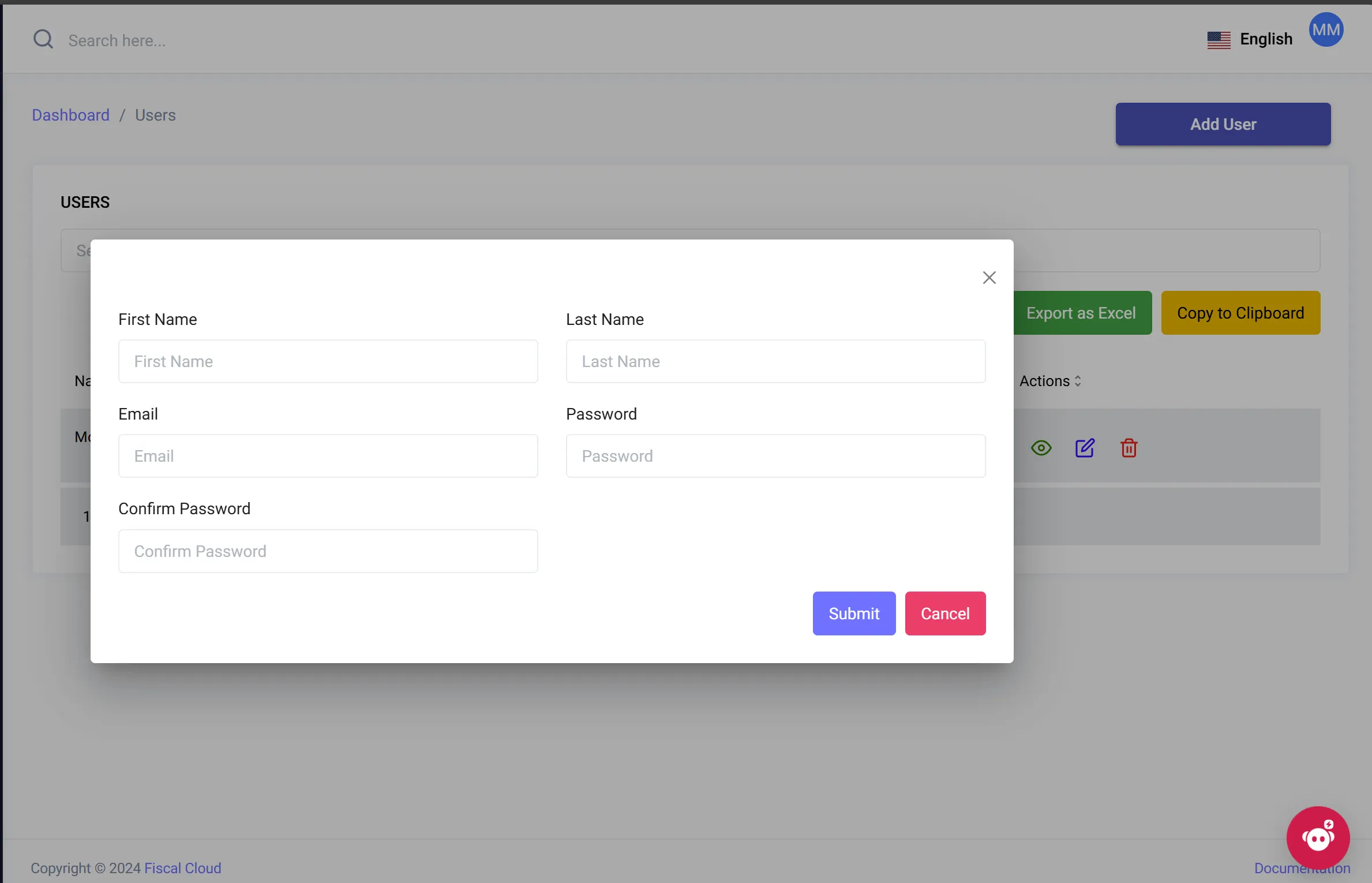
Additional Notes
- For any assistance, you can chat live with Alexis by clicking the pink chat button at the bottom right corner or email at callcentre@axissol.com.
- Ensure that all information provided during registration and payment is accurate to avoid delays.
- Subscription plans are flexible and can be adjusted to fit your changing needs.