RevPOS Mobile Fiscalisation
Sales
The Sales section provides a streamlined process for handling transactions, issuing invoices, and managing credits.
Sales Process
-
Create a Sale:
- Follow these steps to complete a sale:
-
Select Product: Choose the product(s) from the inventory.
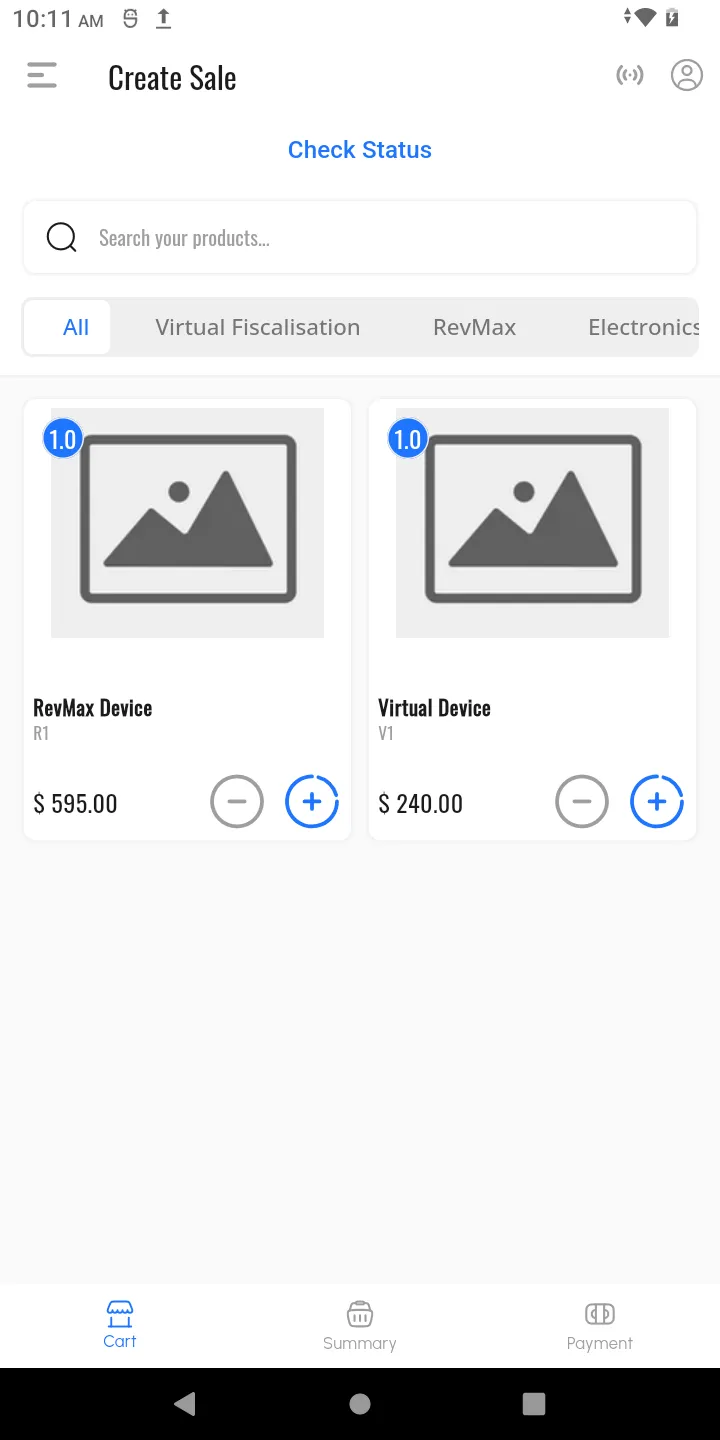
-
Add Quantity: Specify the quantity for each selected product.
-
Select Customer:
- Choose a registered customer from the list.
- If the customer is not registered, select Cash Customer.
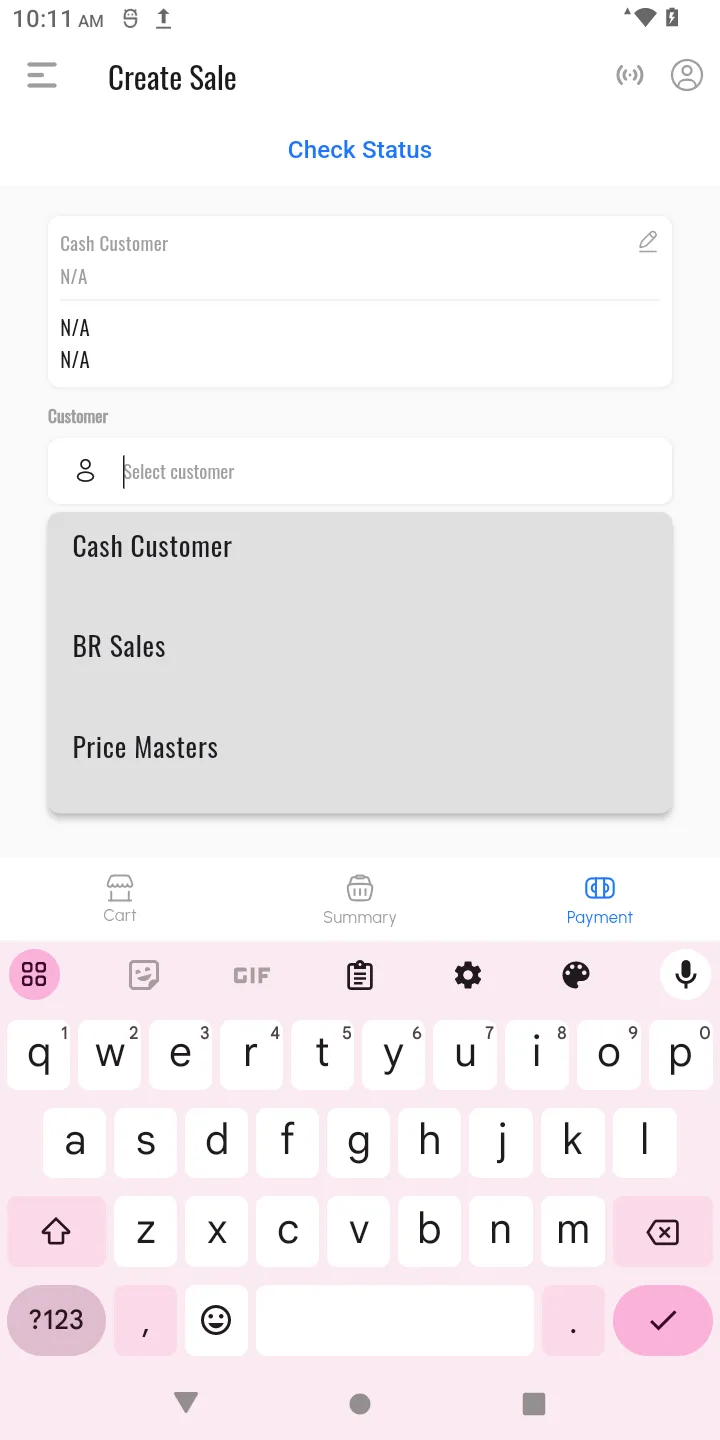
-
Select Currency and Payment Method: Specify the currency and choose the preferred payment method.
-
Click “Pay”: Finalize the sale and fiscalise the transaction.
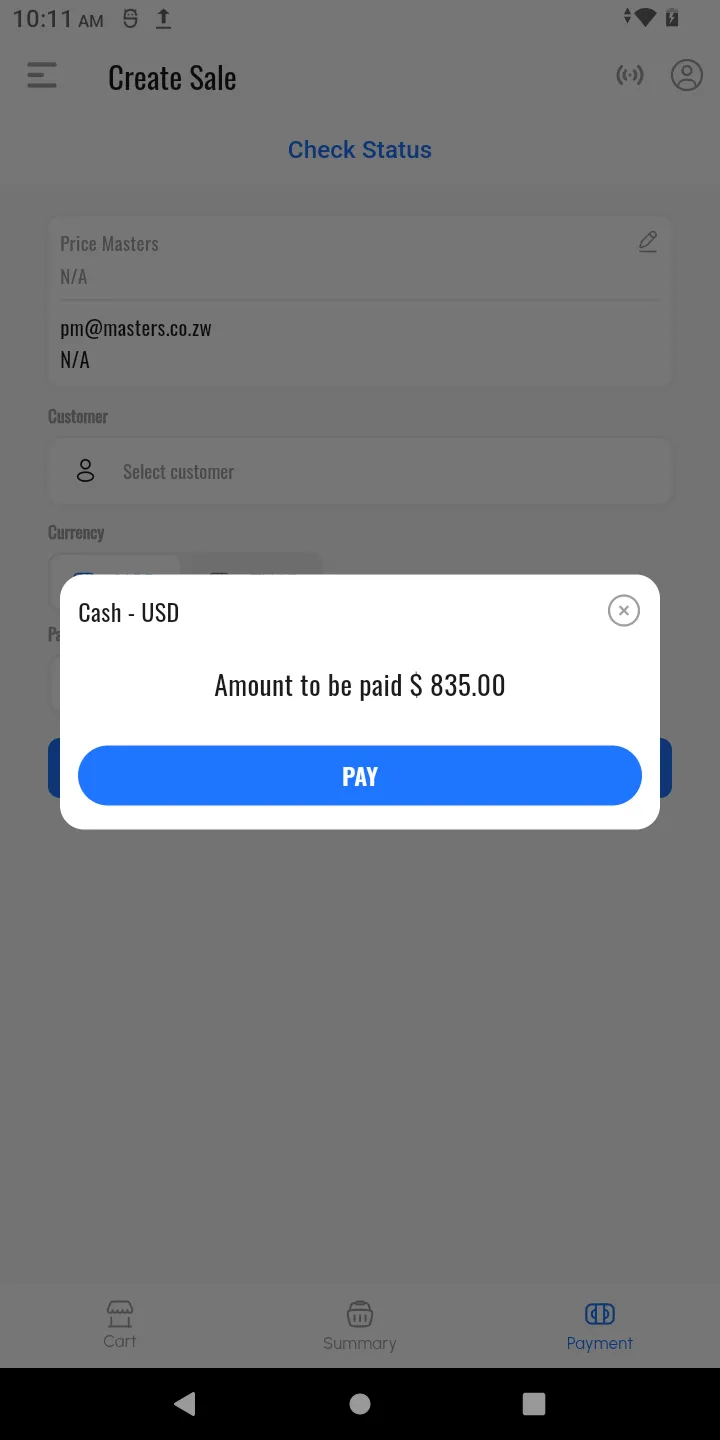
-
Print Invoice: A fiscalised invoice will be automatically printed.
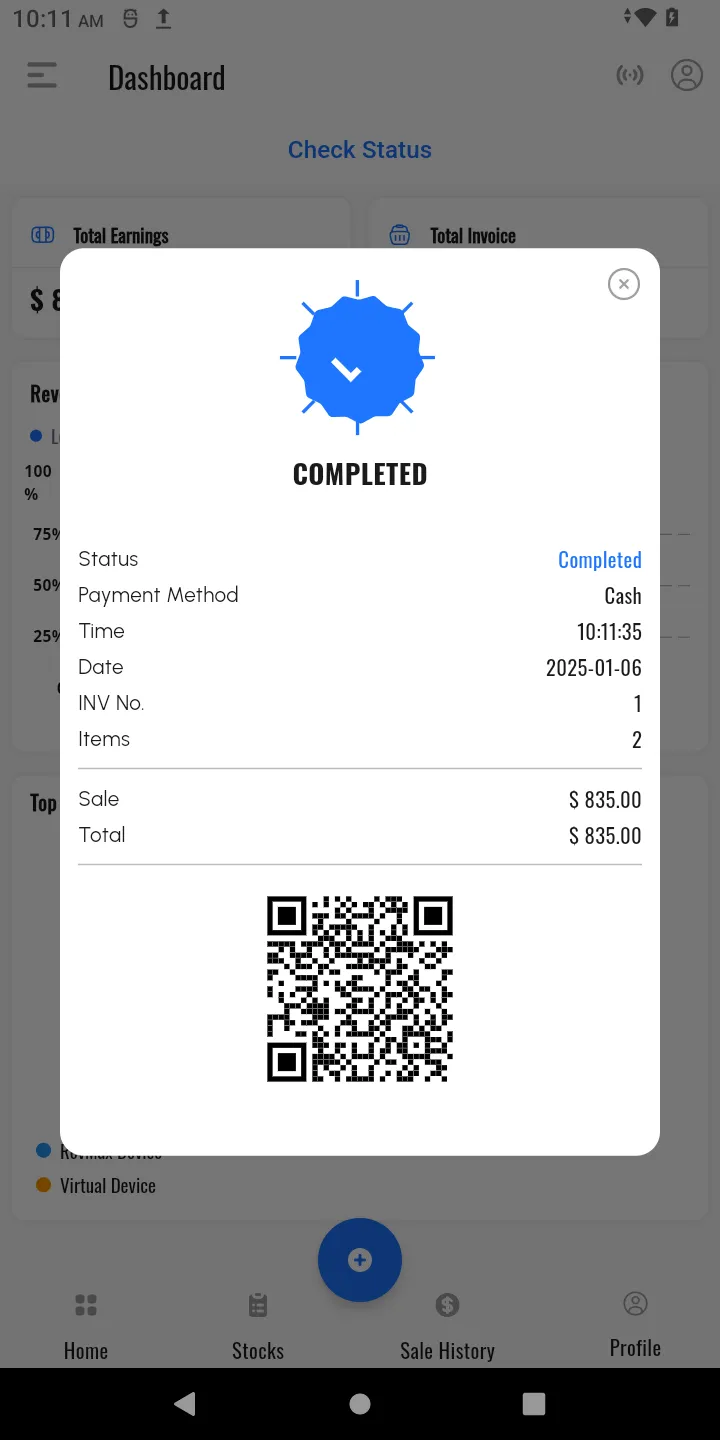
-
- Follow these steps to complete a sale:
-
View Fiscalised Invoices:
- Access a detailed list of all fiscalised invoices in the system for record-keeping and review.
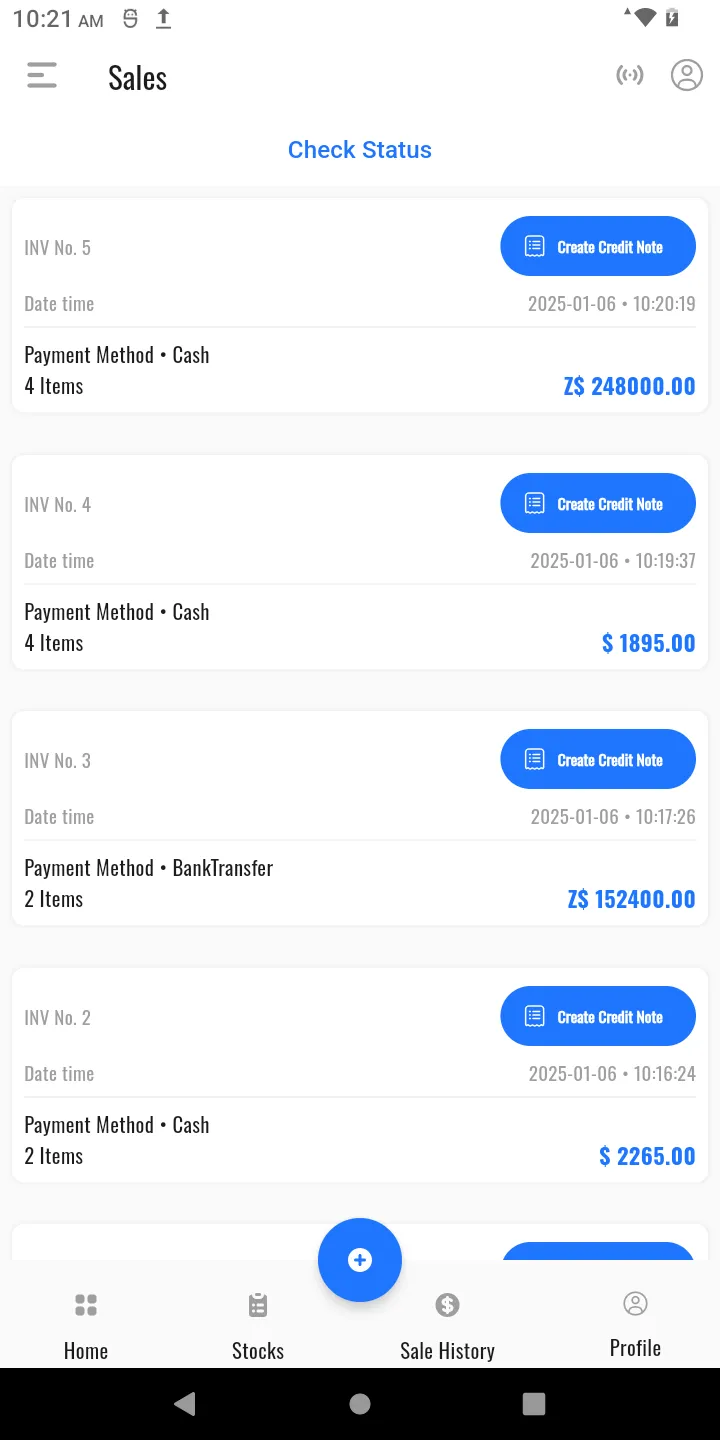
-
Create a Credit Note:
- Issue credit notes for fiscalised invoices using the following steps:
-
Select the invoice you want to credit.
-
Click the Credit Note button.
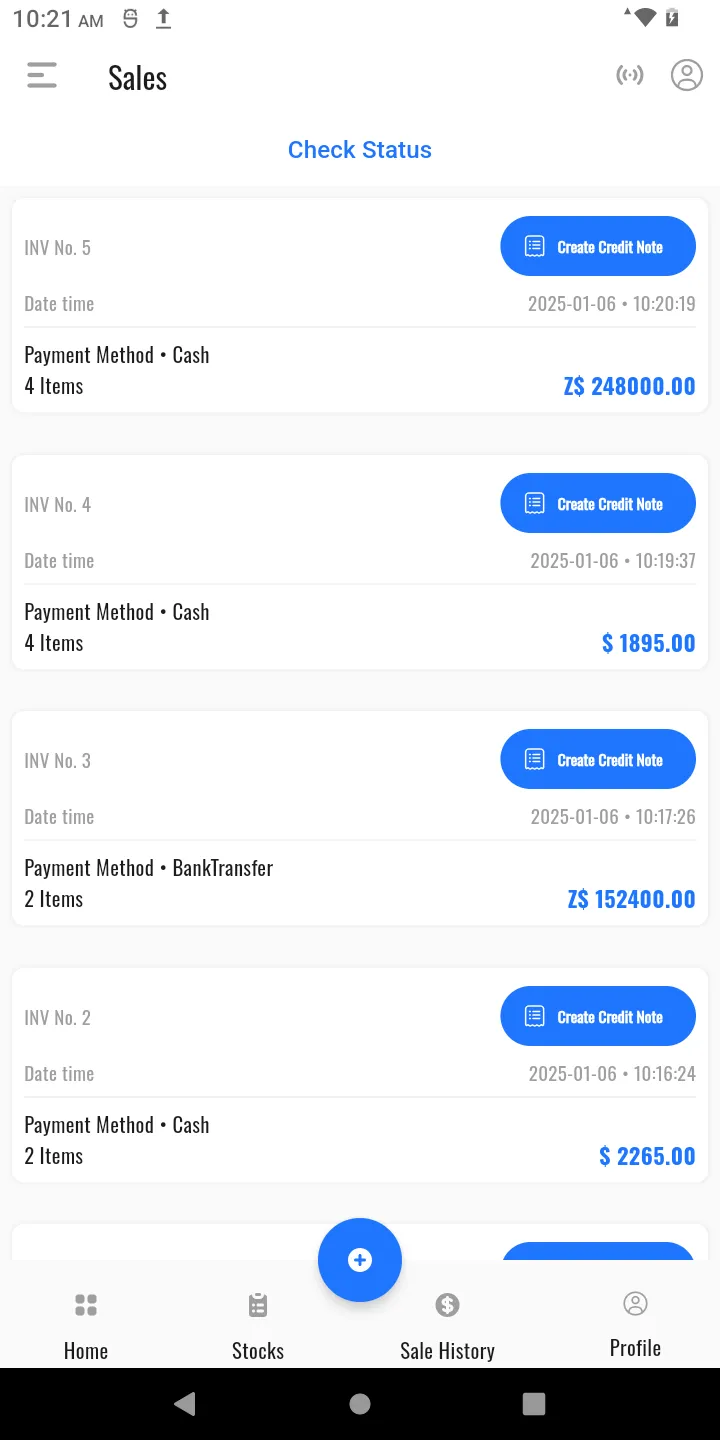
-
Specify the quantity to credit.
-
Provide a reason for the credit.
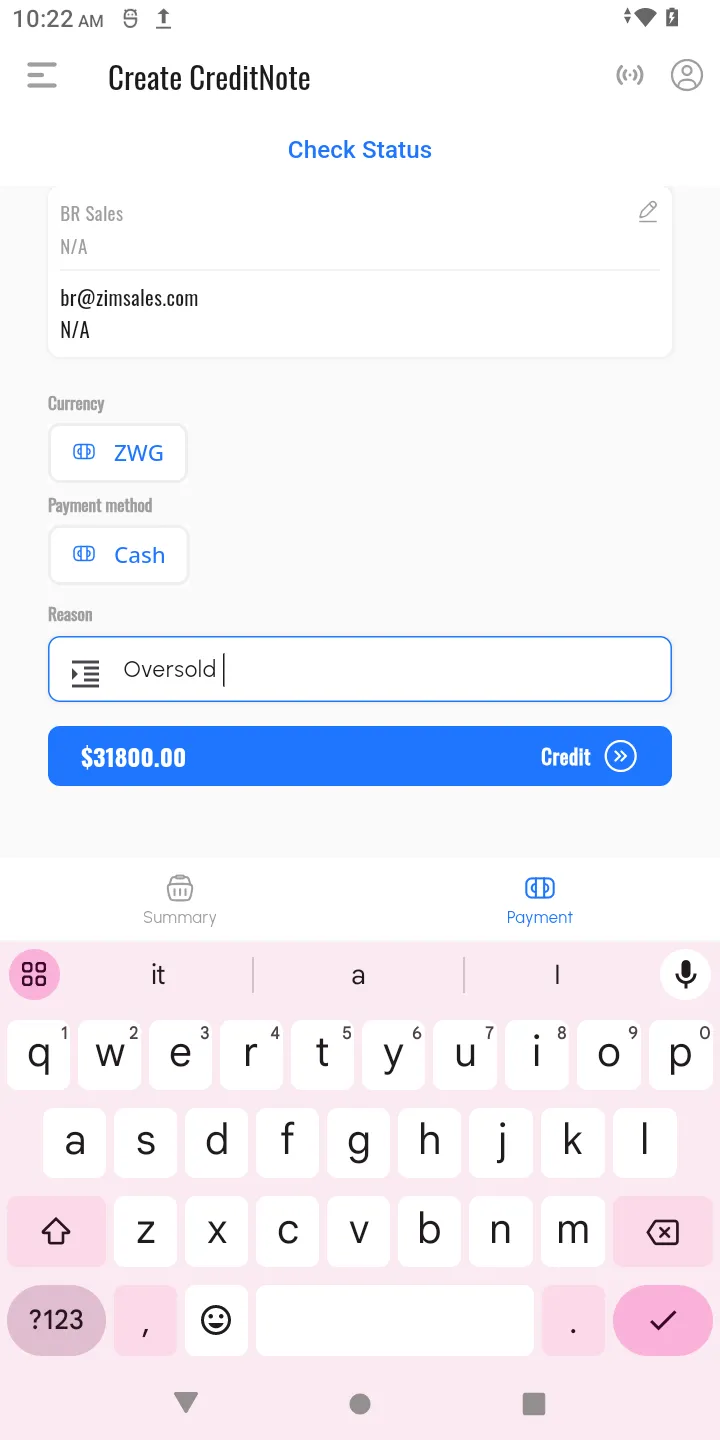
-
Click Pay to fiscalise the credit note.
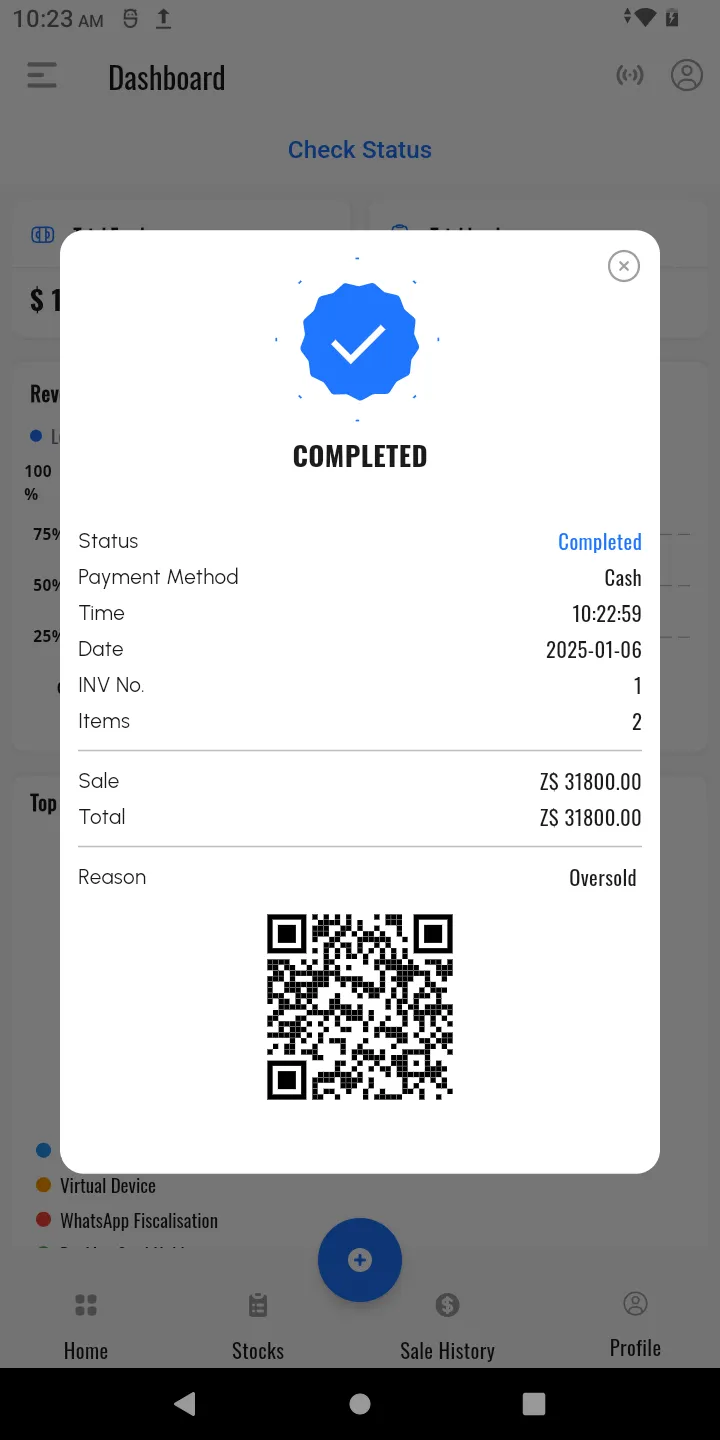
-
- Issue credit notes for fiscalised invoices using the following steps:
-
Reprint Invoices and Credit Notes:
- Reprint documents when needed by selecting the invoice or credit note and clicking the Reprint button.