Virtual Print Driver Fiscalisation
Fiscalising an Invoice
-
Printing the Invoice
- After creating an invoice in your accounting system, select the Fiscal Invoice Printer from the list of available printer options.
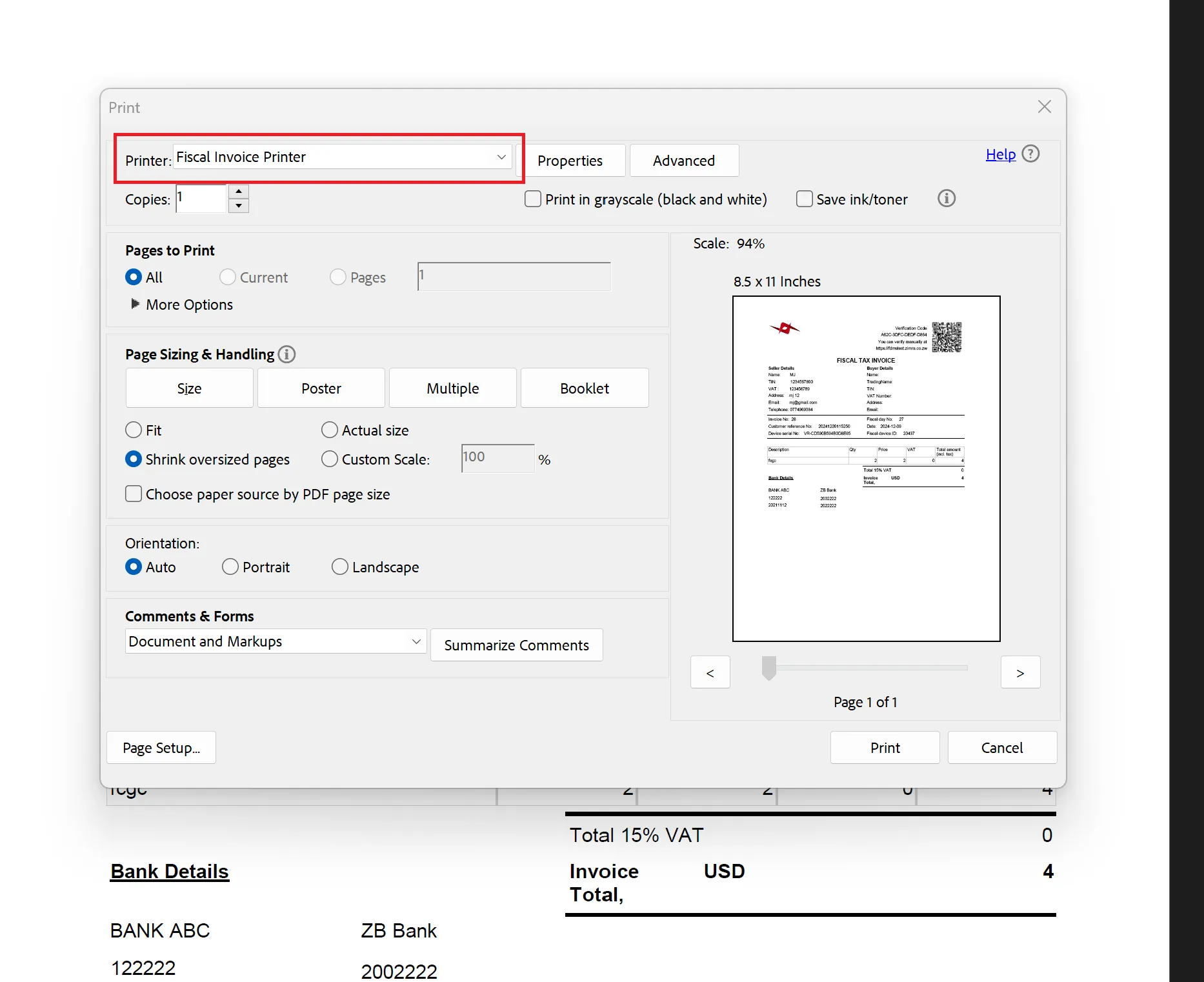
- After creating an invoice in your accounting system, select the Fiscal Invoice Printer from the list of available printer options.
-
Submitting the Invoice
- A Fiscal Capture pop-up window will appear.
- Click the Submit button to send the invoice to ZIMRA for fiscalisation.
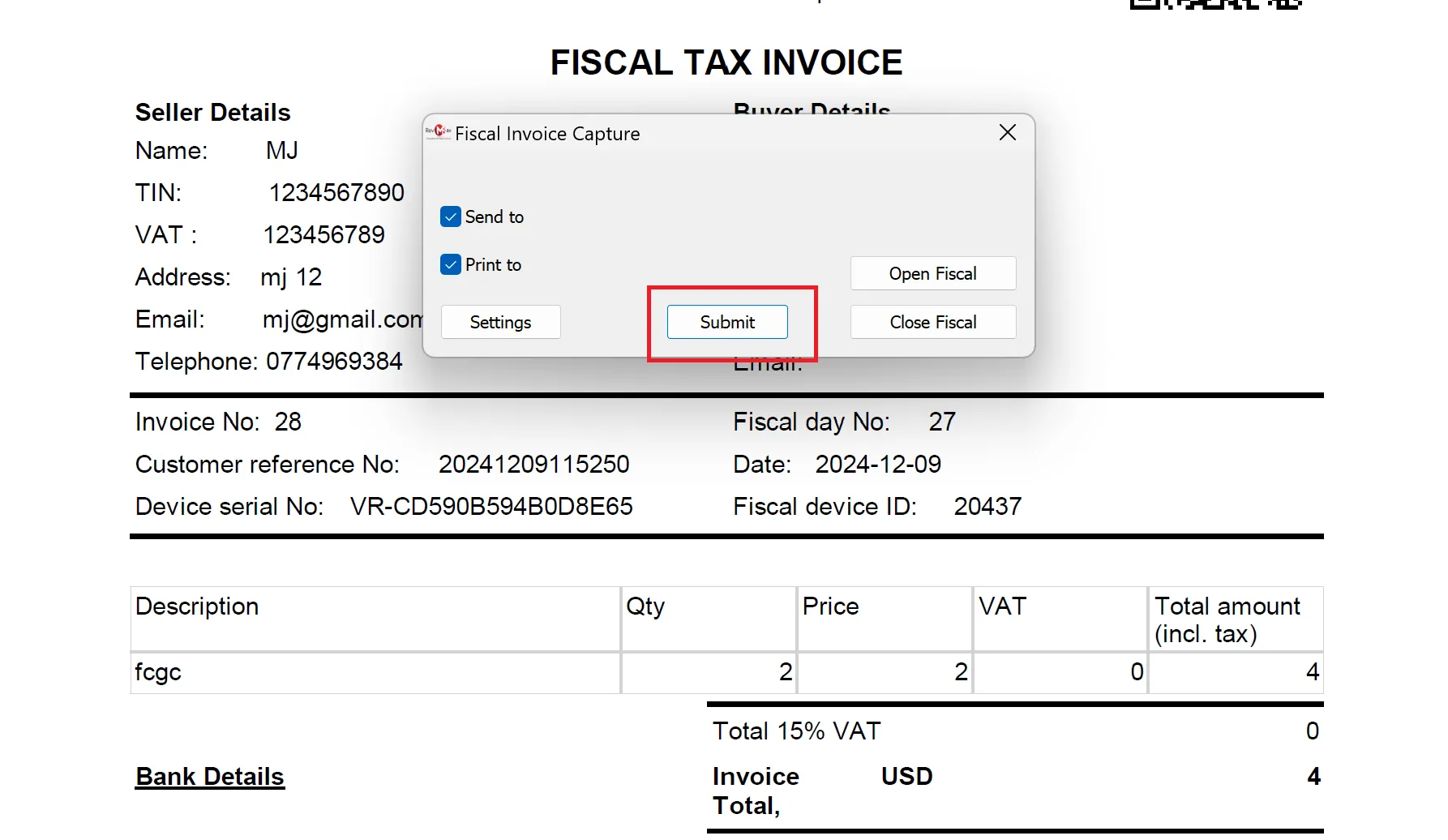
-
Receiving the Fiscalised Invoice
-
Once the invoice has been successfully fiscalised:
- If you selected a physical printer in the Fiscal Capture Settings, the fiscalised invoice will print as a hard copy.
- If you selected Microsoft Print to PDF in the Fiscal Capture Settings, you will be prompted to save the invoice as a PDF on your device.
Example of a fiscalised Invoice:
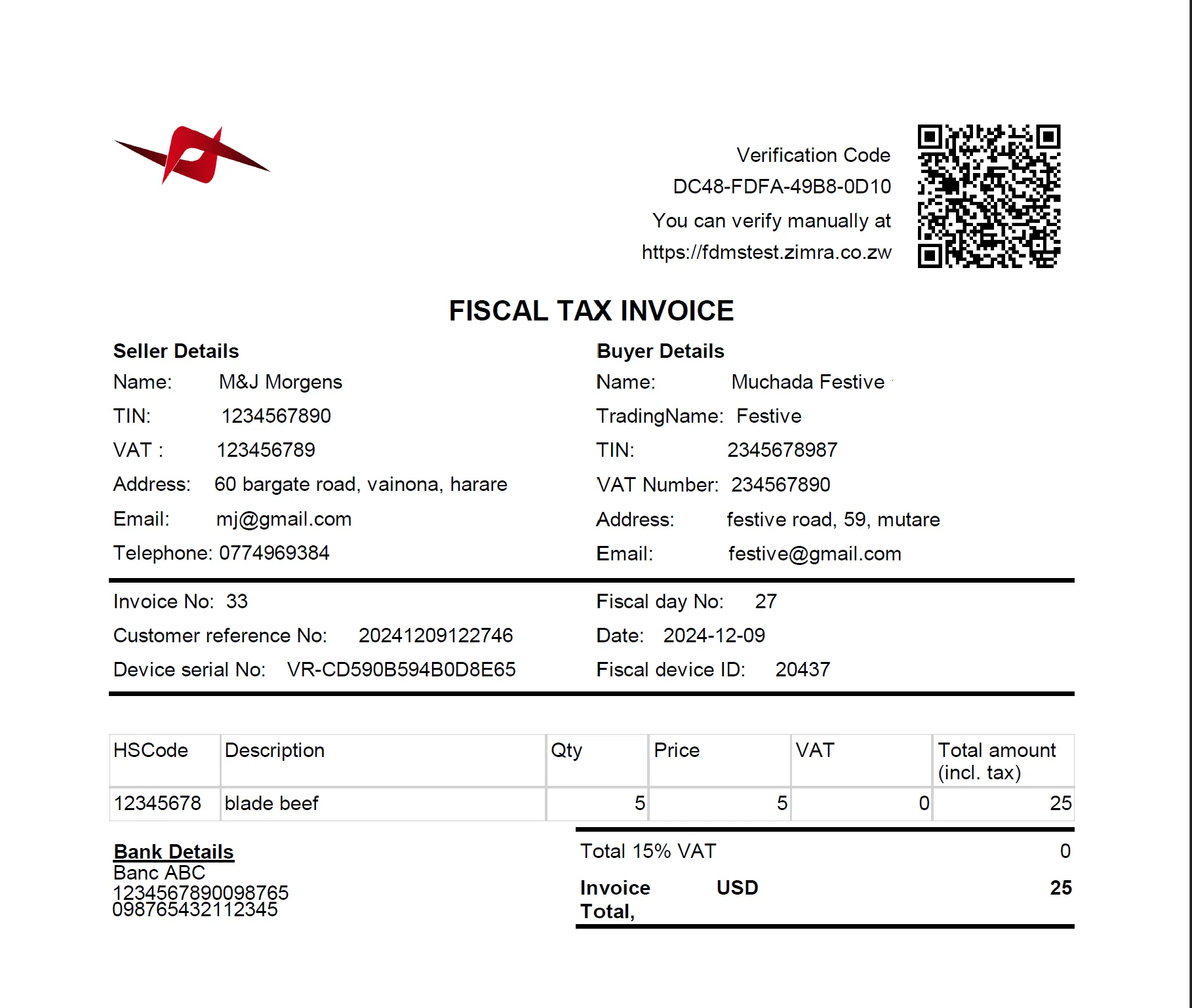
-
For additional help, reach out to our support team at helpdesk@axissol.com.