Virtual Print Driver Fiscalisation
Getting Started
-
Download the Virtual Print Driver
After creating a virtual device, download the predefined Excel template and the Virtual Print Driver application from the platform using the link below:
Download Excel Template and Application -
Installation
- To install the Virtual Print Driver, run the installer as Administrator.
- Once the installation is complete, two desktop shortcuts will be created:
- Fiscal Capture
- Fiscal Capture Settings
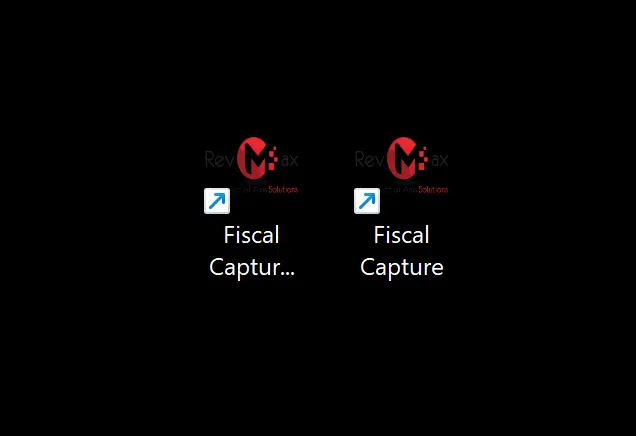
Fiscal Capture
The Fiscal Capture application is used for managing fiscal day operations, such as:
- Opening a Fiscal Day Used to open the fiscal day
- Closing a Fiscal Day Used to close the fiscal day
- Launching the Fiscal Capture Settings application.
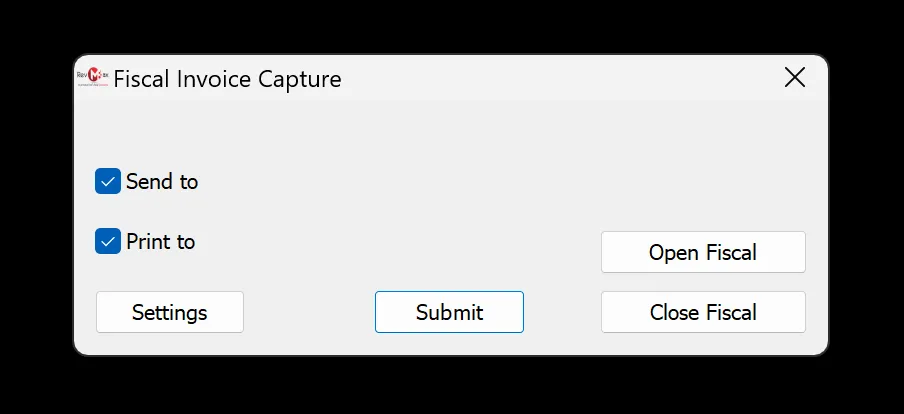
Fiscal Capture Settings
The Fiscal Capture Settings application is used for configuring various settings, including:
- Selecting the printer for hard copy invoices after fiscalisation.
- Checking the license status of your virtual device.
- Adjusting the QR code font size and format.
- Changing the position of the QR code on invoices.
- Performing fiscal day operations (open or close fiscal day).
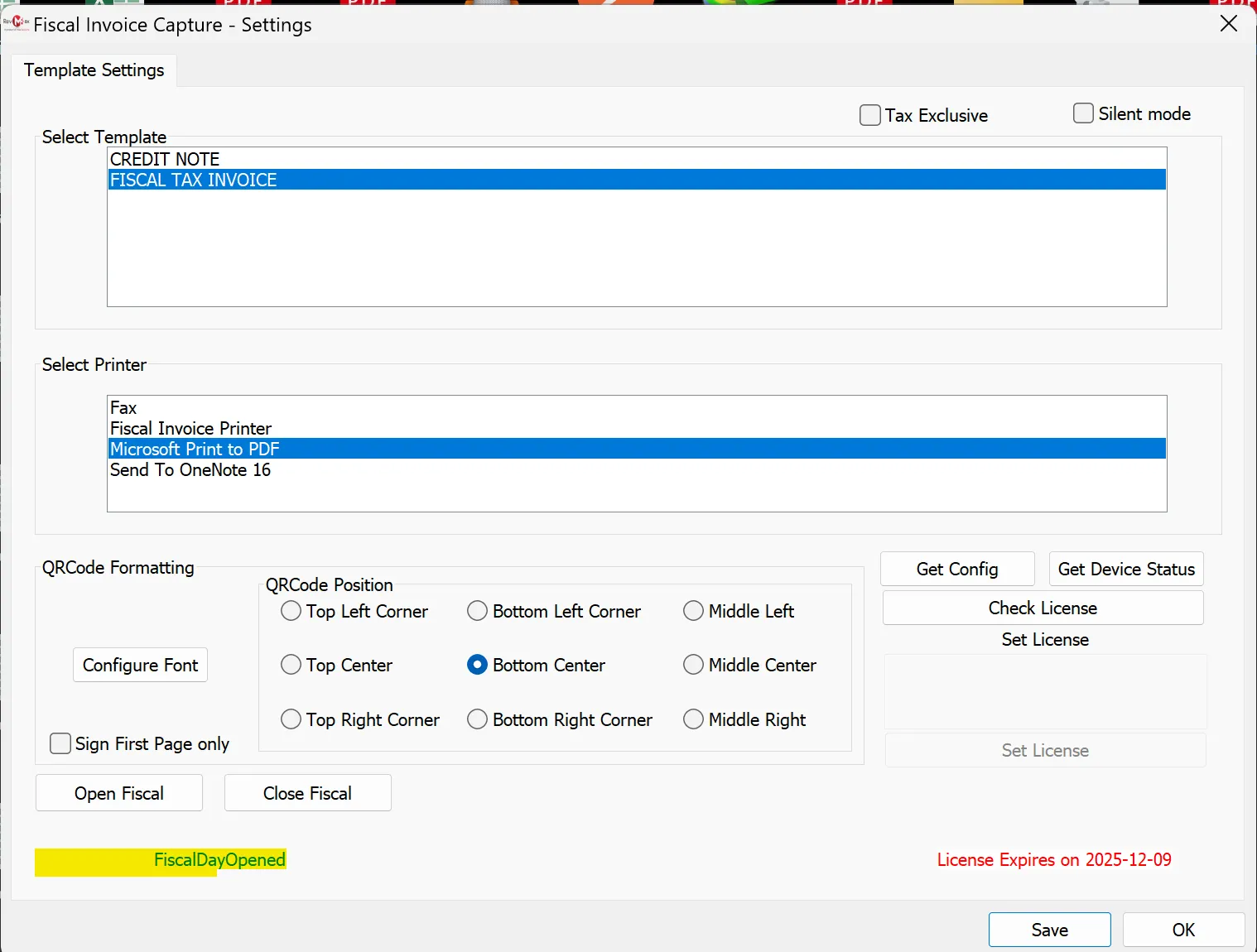
After the installation, a virtual printer “Fiscal Invoice Printer” will be installed. This virtual printer is the one that you will print to as it is the one that will fiscalise.
For further assistance, contact our support team at helpdesk@axissol.com.